Blog
DAI Mod Manager – Complete Guide to Modding Dragon Age: Inquisition
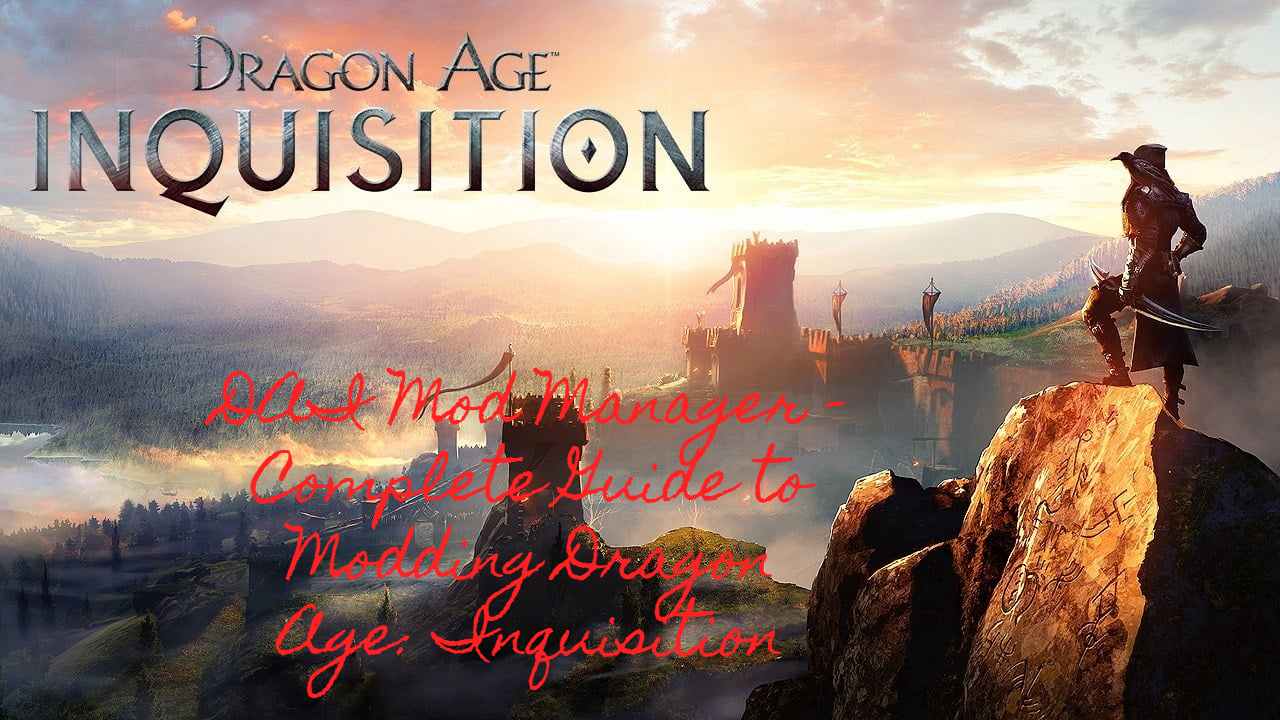
Dragon Age: Inquisition (DAI) is a massive RPG from BioWare that offers rich storytelling, tactical combat, and beautiful open-world maps. But as great as the game is, many players feel it could be even better with mods.
That’s where DAI Mod Manager comes in. The primary tool allows players to install, manage, and merge mods in Dragon Age: Inquisition. Without it, modding can be frustrating, messy, or even game-breaking. With it, you can transform your experience — from minor tweaks like faster crafting to complete visual overhauls.
Why Use DAI Mod Manager?
Unlike other games where mods are simple drag-and-drop files, Dragon Age: Inquisition is more complex. Many mods edit the duplicate game data files, which can cause conflicts.
DAI Mod Manager helps by:
- ✅ Merging mods into one compatible Patch
- ✅ Detecting conflicts so you don’t crash your game
- ✅ Managing multiple mods at once
- ✅ Organizing your library for easy updates
- ✅ Saving time compared to manual installation
In short, it’s the backbone of modding for this game.
DAI Mod Manager vs Frosty Mod Manager
There are two popular mod managers for DAI. Players often get confused about which one to use, so here’s a clear comparison.
Side-by-Side Comparison
| Feature | DAI Mod Manager | Frosty Mod Manager |
|---|---|---|
| Release Date | Older, first mod tool | Newer, still updated |
| Works Best With | Mods made before 2017 | Mods after 2017 |
| Merge Function | Yes, merges into Patch | No merging, direct injection |
| Installation Difficulty | Moderate | Easier |
| Game Updates | Handles older versions well | May break after EA updates |
| Recommended Use | Essential for old mods | Best for new mods & textures |
Pro tip: Many players install both managers. For legacy mods that need merging, rely on DAI Mod Manager; for modern visual or gameplay mods, switch to Frosty.
How to Download DAI Mod Manager
Step-by-Step
- Visit a Trusted Source
- The safest place is Nexus Mods or the tool’s GitHub page.
- Download the Latest Version
- Grab the .zip file for DAI Mod Manager.
- Extract the Files
- Place them in a dedicated folder like:
- C:\DAI Modding\DAI Mod Manager
- Check Requirements
- You’ll need .NET Framework 4.5+ installed.
⚠️ Avoid random re-uploads or shady sites — modding tools from unofficial sources can contain malware.
Installing and Setting Up DAI Mod Manager
Step 1: Prepare Your Game
- Install Dragon Age: Inquisition via Origin, EA Play, or Steam.
- Run the game once to generate the required folders.
Step 2: Configure Mod Manager
- Open DAIModManager.exe
- Select your game’s installation folder (default: C:\Program Files (x86)\Origin Games\Dragon Age Inquisition).
- Create a Mods folder if it doesn’t exist.
Step 3: Add Mods
- Download .dai mods from Nexus Mods.
- Please place them in the Mods folder.
- DAI Mod Manager will automatically detect them.
Step 4: Merge Mods
- Click Merge in the manager.
- Wait — depending on mod size, this may take a few minutes.
- A new Patch folder will be created.
Step 5: Launch the Game
- Start Dragon Age: Inquisition and enjoy your mods.
Troubleshooting Guide
Modding doesn’t always go smoothly. Here are common errors and how to fix them:
| Problem | Cause | Solution |
|---|---|---|
| Game won’t launch | Conflict between mods | Disable recent mods and re-merge |
| Mods not showing | Wrong patch applied | Delete old Patch folder and re-merge |
| Manager doesn’t detect game | Incorrect file path | Re-point to correct .exe |
| Merge takes forever | Too many mods at once | Merge smaller batches |
| Crashing after update | EA/Origin patch broke compatibility | Roll back to the compatible game version, or wait until the manager is updated. |
Best Practices for Smooth Modding
- ✅ Always back up your saves before adding new mods
- ✅ Add mods in smaller groups to check for conflicts.
- ✅ Use mod load orders suggested by creators
- ✅ Maintain two folders: one for stable mods, another for testing new ones.
- ✅ Don’t overdo it — too many mods can slow the game down
Popular Mods to Use with DAI Mod Manager
Here are some fan favorites that significantly improve gameplay:
| Mod Name | Description | Why Use It |
|---|---|---|
| War Table No Waiting | Removes mission timers | Saves hours of real-time waiting |
| More Hairstyles | Adds new hair styles | Improves character customization |
| Increase Inventory Capacity | Expands carry weight | Less time managing items |
| Quicker Looting | Speeds up loot animations | Makes farming smoother |
| Romance Dialogue Tweaks | Expands romance options | More roleplay depth |
Advanced Tips
- Some mods require specific load orders — always check the description on Nexus Mods.
- Mods that edit the same textures or game files may conflict. If your game keeps crashing, it’s often a merge conflict.
- Use DAI Mod Manager for “merge mods” like UI tweaks or gameplay mechanics. Use Frosty for texture mods (graphics, lighting, character appearance).
- If you’re a heavy mod user, consider keeping multiple mod profiles so you can switch between “Roleplay Build,” “Combat Build,” or “Graphics Build.”
FAQs About DAI Mod Manager
Q1: Is DAI Mod Manager safe to use?
Yes — as long as you download it from Nexus Mods or GitHub.
Q2: Can I use it with Frosty Mod Manager?
Yes, but use them for different mods. Merge mods with DAI Mod Manager first, then load Frosty mods after.
Q3: Does it work with the Steam version of DAI?
Yes. It works with the game’s Origin, EA Play, and Steam versions.
Q4: Do I need to reinstall the manager after game updates?
Usually, no, but sometimes you must delete and re-merge your Patch folder.
Q5: Can I uninstall mods easily?
Yes. Just remove them from your Mods folder and re-merge.
Final Thoughts
DAI Mod Manager is essential for anyone who wants to expand their Dragon Age: Inquisition experience. While Frosty Mod Manager is better for new mods, DAI Mod Manager is still the go-to tool for older, merge-based mods.
By learning how to use both tools, you can unlock the game’s full potential — making it look better, play smoother, and offer more roleplay options.
Modding might seem overwhelming initially, but with practice and this guide, you’ll be customizing your Dragon Age world in no time.
